How To Enable and Disable Parental Control on Google Play Store @HelpingMind Android tips from Tech mirrors
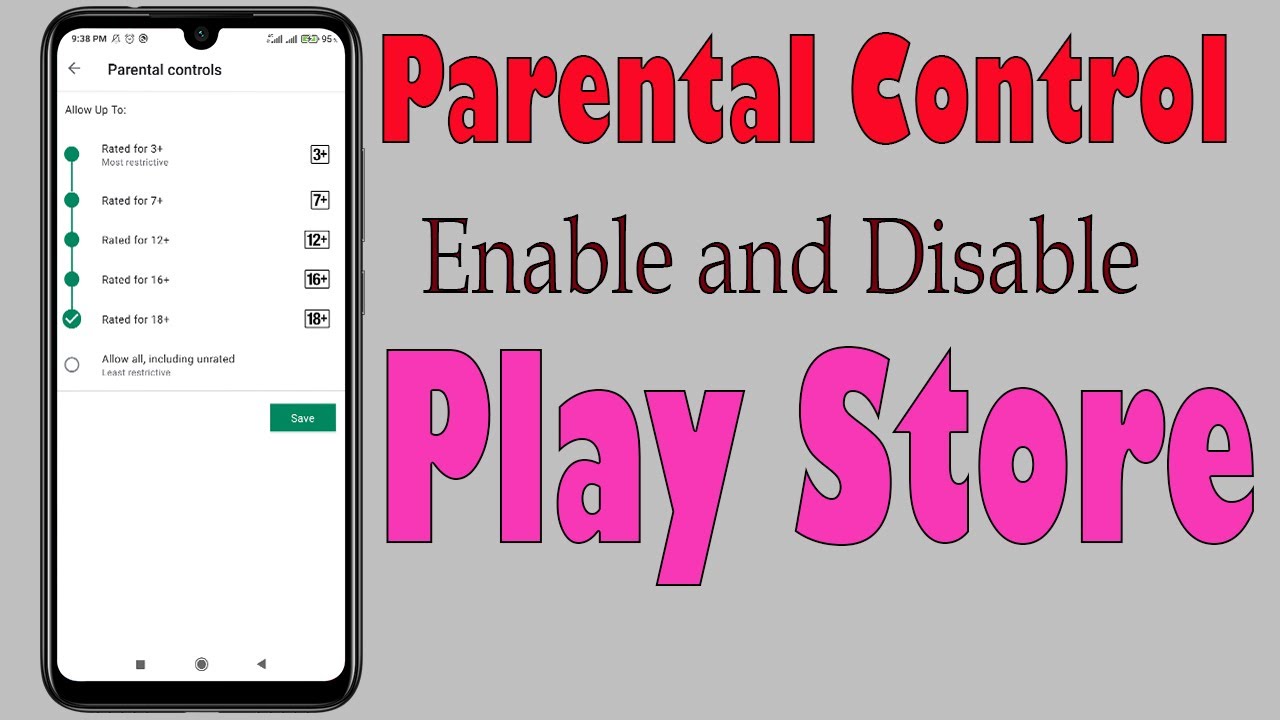
This video covers the
How To Enable and Disable Parental Control on Google Play Store?
▶▶Subscribe To My Channel- https://goo.gl/Un8H1p
▶▶Helping Mind on Social Media:
✓Facebook : https://www.facebook.com/helpingmindvideo
✓Twitter : https://twitter.com/HelppingMind
✓Google+ : https://google.com/+HelpingMind
✓Pinterest : https://pinterest.com/HelppingMind
✓Instagram : https://Instagram.com/HelppingMind
**** About This Video ****
Hi viewers, welcome to my channel. In this video I have shown How To Enable and Disable Parental Control on Google Play Store? The parental control process on play store is almost same on all Android phone like Samsung Galaxy, Xiaomi, Redmi, Poco, Vivo, Realme, Oppo, One Plus. We can set a restriction for each type of content in Google Play Store. The following below steps are allowed for enable and disable parental control on play store:
To Enable:
Step 1: Open Google Play Store.
Step 2: Tap on ‘Three Bars’ at the top left, and then Tap on ‘Settings’.
Step 3: Tap on ‘Parental Controls’ under ‘User Controls’.
Step 4: Tap on ‘Toggle’ next to ‘Parental Control are Off’ to make it On.
Step 5: Enter Pin and confirm the Pin.
Step 6: Now, you can set ‘content restrictions’ on Apps and games.
To Disable:
Step 1: Follow 3 steps from above.
Step 2: Tap on ‘Toggle’ next to ‘Parental Control are on’ to make it Off.
Step 3: Provide your Pin, and then Tap on ‘ok’ .
Step 4: we can also disable parental control by clearing app data from app management under setting.
It’s done.
▶▶Check out all My Video Tech Recommendations: https://www.amazon.com/shop/helpingmind
•••••••• Phones & Accessories Used To Shoot This Video ••••••••
*Phone:
Samsung Galaxy J7 Prime
https://amzn.to/2A0fob4
*Mouse:
HP x3000 Wireless Mouse
https://amzn.to/2Lg5ZBm
*Usb Cable:
BrexLink Micro USB
https://amzn.to/2LCGDcQ
*Edited on a Laptop:
CUK Probook 450 G5
https://amzn.to/2JJd87z
•••••••• Other Phone and Accesseries that I Use ••••••••
*Huawei Mate
https://amzn.to/2zYJwDz
*Eraglow Galaxy J7 V
https://amzn.to/2uUCJFk
*Microsoft Basic Optical Mouse
https://amzn.to/2zWGq36
*Micro USB
https://amzn.to/2zZy2zP
▶Play the video again:
https://youtu.be/4HlgR69J_nA
▶My most viewing video:
https://goo.gl/qEYmxL
https://goo.gl/sVwyfu
https://goo.gl/yC7RrY
https://goo.gl/TGj1hs
https://goo.gl/khxJWM
https://goo.gl/TPmDQu
DISCLAIMER: This video and description contains affiliate links, which means that if you click on one of the product links, I’ll receive a small commission. This helps support the channel and allows us to continue to make videos like this. Thank you for the support!
Inspired By: Unbox Therapy, Technical Guruji , Marques Brownlee, Techno Ruhez , Tech Insider, Howtosolveit
#HelpingMind #ParentalControlPlayStore, #Parental_Control_Play_Store
Tech mirrors
