The Complete Linux Course: Beginner to Power User!
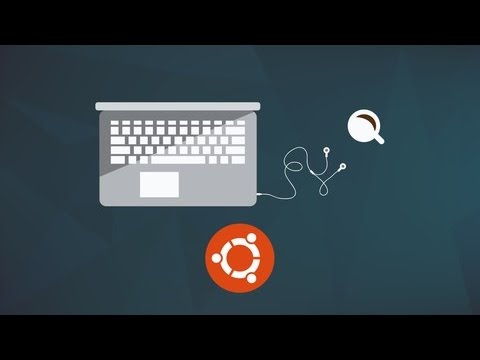
Get The Complete Linux Administration Course Bundle!
https://josephdelgadillo.com/product/linux-course-bundle/
If you want to get started using Linux, you will LOVE this course! This 7+ hour Ubuntu Linux tutorial will take you from beginner to power user. We will cover installation, command line, administrative privileges, app development, server hosting, GitHub, and much more!
Time-stamps
00:00 Introduction to Linux
08:44 Linux distributions explained
15:56 Installing VirtualBox and setting up our virtual machine
23:47 Ubuntu Linux installation on a virtual machine
36:26 Disabling the ISO and first boot up
38:40 VirtualBox guest additions for a better user experience
46:14 Customizing our Ubuntu desktop
54:41 Unity Tweak Tool for Ubuntu
1:06:48 Installing Ubuntu alongside Windows (dual boot)
1:23:09 Linux command line essentials
1:36:17 Administrative privileges in terminal
1:42:14 Using the package manager (apt-get) to install new applications
1:46:17 Searching through the repositories to find new apps
1:48:23 Installing packages that are not in the repository
1:53:09 Keeping programs updated in Linux
1:57:48 File permissions and ownership explained
2:10:26 How to create files using the command line interface (CLI)
2:15:24 Creating new directories and moving files
2:19:59 Copying, renaming, and removing files
2:24:43 The FIND command and it’s practical uses
2:36:10 GREP command explained
2:39:10 Using GREP in conjunction with FIND
2:42:26 Redirecting the output of a command
2:45:42 The TOP command and its uses
2:47:01 How to view the entire list of processes and closing applications
2:52:36 Services explained
2:54:44 Configuring services using the command line
2:59:20 Using CRONTABS to schedule tasks
3:04:56 Choosing an integrated development environment (IDE)
3:08:29 Eclipse installation and setup
3:12:26 PyCharm installation and setup
3:18:51 Introduction to GitHub, installation, and repository setup
3:23:06 How to push/pull information from a repository
3:29:13 How to remove/ignore directories in our repository
3:34:25 Resolving merge conflicts through terminal
3:41:42 How to setup and manage branches
3:49:37 Meteor installation & setup
3:55:32 Meteor project setup
4:01:06 Router setup with React components
4:13:31 Getting into the programming
4:26:46 Rendering our blog posts
4:42:06 Apache 2, PHP 5, and MySQL setup
4:45:36 Server configuration
4:51:14 Linux hosts file explained
4:54:40 Deploying our Meteor app to an Apache 2 server
5:00:03 MongoDB NoSQL database
5:05:21 Virtual host setup
5:16:46 phpMyAdmin setup
5:24:50 Creating a basic virtual host
5:33:00 WordPress installation on top of our Apache 2 environment
5:40:25 Database setup
5:46:48 Python installation and CLI
5:57:35 Adding/removing users through GUI
6:01:09 Adding/removing users through CLI
6:06:55 Adding users to a group
6:10:51 Introduction to networking
6:17:41 Local area network (LAN) explained
6:25:08 Networking commands
6:35:40 NETSTAT command
6:40:39 Linux host file
6:49:59 TRACEROUTE commands
6:53:57 Network mapping explained
7:08:29 Using SSH to access the command line of a remote host
7:11:06 Using SFTP to transfer files between machines
7:14:43 Setting up SSH on our local machine
7:20:10 MAN command explained
Depending on which flavor you’ve installed and how you’ve installed it you may or may not have a gui (graphical user interface). For new users I highly recommend picking a flavor of Linux with a simple to use gui interface. Ubuntu, Redhat and Kubuntu come to mind. With a graphical interface you have the stability and power of Linux but you also have an interface similar to Windows and or OS X. With that said, let’s get started with Basic Linux Commands. So let’s open up a terminal.
The first command were going to examine is Hostname. Hostname is the program that is used to either set or display the current host, domain or node name of the system. These names are used by many of the networking programs to identify the machine.
hostname
Will display current hostname of the system.
Hostname –fqd
Hostname my_computer
Will display the fully qualified domain name.
Will change the hostname (computer name) to my_computer but will be reset back after the computer is rebooted.
Permanent hostname change on Debian based systems
Debian based systems use the file /etc/hostname to read the hostname of the system at boot time and set it up using the init script /etc/init.d/hostname.sh
/etc/hostname server
So on a Debian based system we can edit the file /etc/hostname and change the name of the system and then run:
/etc/init.d/hostname.sh start
to make the change active. The hostname saved in this file (/etc/hostname) will be preserved on system reboot (and will be set using the same script we used hostname.sh).
Permanent hostname change on RedHat based systems
The second command I would like to address is ifconfig. The formal definition of ifconfig is as followed: ifconfig (short for interface configuration) is a system administration utility in Unix-like operating systems to configure, control, and query TCP/IP network interface parameters from a command line interface (CLI) or in system configuration scripts. Ifconfig originally appeared in 4.2BSD as part of the BSD TCP/IP suite.
In laymen’s terms ifconfig will give you your ip address as well as other helpful network information.
Web – https://josephdelgadillo.com
Subscribe – https://bit.ly/SubscribeJTD
Facebook – https://www.facebook.com/delgadillojt
Discord – https://discord.gg/EbcQFrg
Instagram – https://www.instagram.com/jo3potato
SourceTechmirrors
